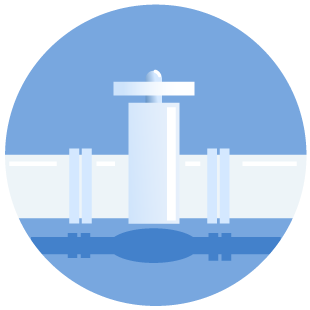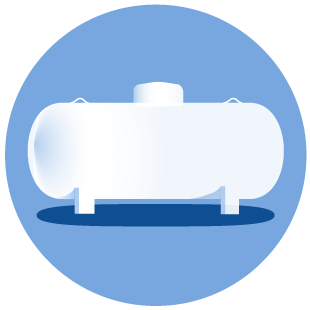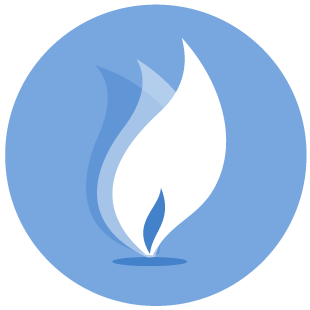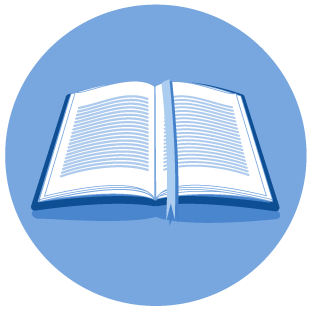RRC Access Management Process (RAMP) FAQ
The RRC Access Management Process (RAMP) is a new, modern method for managing who can log into RRC applications without logging in multiple times. In other words, single sign-on.
At this time RAMP is used to access CASES, PIPES, CIIS (WE PREP), and LoneSTAR. As new applications are implemented, users will log into those applications using RAMP.
Each company must have at least one Delegated Administrator. To become a Delegated Administrator, complete the online Security Administrator Form – External (SAFE) Form.
If you need to become a Standard User, contact your company’s Delegated Administrator. Your company’s RAMP Delegated Administrator might be the same as your RRC Online System Security Administrator.
If you are not sure who is your company’s Delegated Administrator, send a request to the RRC asking for a list of the Delegated Administrators for your company via email to rrconline-security@rrc.texas.gov.
You only need a RAMP account if you will be using the CASES, PIPES, WE PREP, or LoneSTAR applications. If you are an administrator of RRC Online System users for your company, you should get a RAMP Delegated Administrator account by submitting the Security Administrator Form – External (SAFE) Form at https://ramp.rrc.texas.gov/#/safe.
Until recently the RRC Online System had been the place where all online filing opportunities at the RRC were found. As the RRC modernizes the technologies used for online filing, a new, modern approach for managing access to applications was needed. RAMP provides that more secure, modern approach.
In RAMP you no longer need two separate accounts (filer and administrator) if you submit paperwork AND manage your company’s users.
In the RRC Online System you can manage both a user’s identity (who they are) and authorizations (what they can do in each application). However, in RAMP you only manage a user’s identity and which applications they can sign in to. Authorizations are managed with the application. This separation of activities provides better security for you and the RRC.
To become a RAMP Delegated Administrator, submit the Security Administrator Form – External (SAFE) Form at https://ramp.rrc.texas.gov/#/safe.
The Security Administrator Form – External (SAFE) Form is required to become a RAMP Delegated Administrator for your company. Delegated Administrators manage the RAMP user accounts for their company (Primary Organization). The SAFE Form is like the Security Administrator Designation (SAD) Form used for the RRC Online System.
The SAFE Form can be accessed at https://ramp.rrc.texas.gov/#/safe.
Delegated Administrators can perform the following tasks:
- Create Standard Users,
- Modify Standard User accounts,
- Reset a Standard User’s password,
- Unlock a Standard User’s locked account,
- Inactivate a Standard User,
- Request the promotion of a Standard User to a Delegated Administrator,
- Request the demotion of a Delegated Administrator to a Standard User,
- Reset their own password,
- Change their own phone number, and
- Assign Secondary Organizations to Standard Users, allowing them to file on behalf of other companies.
The RAMP Dashboard is where RAMP Users can manage their account.
Standard RAMP users can perform certain tasks to change their own password or phone number.
Delegated Administrators can manage the users for their company (primary organization) and perform the following tasks:
- Create Standard Users,
- Modify Standard User accounts,
- Reset a Standard User’s password,
- Unlock a Standard User’s locked account,
- Inactivate a Standard User,
- Request the promotion of a Standard User to a Delegated Administrator,
- Request the demotion of a Delegated Administrator to a Standard User,
- Reset their own password,
- Change their own phone number, and
- Assign Secondary Organizations to Standard Users, allowing them to file on behalf of other companies.
Texas Digital Identity Solution (TDIS) is a generic term for RAMP. TDIS is a statewide initiative to provide risk-based multi-factor authentication (MFA) and single sign-on (SSO) access so Texas state agencies, their employees, and users outside Texas government can easily and securely access authorized systems.
In RAMP, your Primary Organization is the main company you work for, while the Secondary Organization is any other company you are approved to file paperwork for using the same email address. Most RAMP users will only have a primary organization.
You can only be a Delegated Administrator for your Primary Organization. If you need to be a Delegated Administrator for multiple companies, you must have a separate Delegated Administrator account for each organization.
Yes, a company can have more than one administrator.
RAMP is an agency-wide application, with users from the alternative fuels and surface mining industries, as well as users who are oil and gas and pipelines operators and gas utilities. To avoid the confusion of two companies from different industries having the same identifying number, RRC chose to use a prefix in RAMP.
- AF — Alternative Fuels companies
- RR — Oil and Gas/Pipeline/Gas Utility companies
- SM — Surface Mining companies
- CL — Consultants/Law Firms/Other types of companies
NOTE: Prefixes are ONLY used in RAMP.
For consultants or others who file paperwork for more than one company, there are several steps to set up your RAMP account.
- If your consulting company does not already have a RAMP Delegated Administrator, submit a SAFE Form to create a RAMP administrator account for your consulting company. This is your primary organization.
- If your consulting company has a RAMP Delegated Administrator, have them create your RAMP User account.
- Add the companies you file for as your secondary organizations (such as RR-123456,RR-000000).
The Administrators for the Secondary Organizations will see your RAMP account in LoneSTAR and assign you the filing rights they want you to have in LoneSTAR.
The RAMP information page is available on the RRC website at https://www.rrc.texas.gov/forms/ramp-information/, contains useful documents that can help you manage RAMP accounts.
For further assistance, or if you have additional questions, contact the RRC via email at rrconline-security@rrc.texas.gov.
You do NOT need a separate RAMP account to be a Delegated Administrator who also submits forms for your Primary Organization. You can also submit forms for your Secondary Organizations (if you have them.)
However, you do need separate accounts to be a Delegated Administrator for more than one company. You can only be a Delegated Administrator for your Primary Organization.
As a standard RAMP user, you can sign into the RAMP Dashboard to perform certain tasks to change your password or phone number. For instructions on how to use the RAMP Dashboard, reference the User Guide available on the RAMP information page on the RRC website at https://www.rrc.texas.gov/forms/ramp-information/.
Multi-Factor Authentication (MFA) is a security mechanism that requires two or more separate, distinct forms of identification in order to access an online application. The first factor is a password or personal identification number (PIN) and the second commonly includes a code sent to your smartphone, or biometrics using your fingerprint. Using MFA provides better protection for both you and the RRC.
Sign into the RAMP Dashboard to change your phone number. For instructions on how to use the RAMP Dashboard, reference the User Guide available on the RAMP information page on the RRC website at https://www.rrc.texas.gov/forms/ramp-information/.
First, check your spam or junk mail folder. All RAMP-related emails come from no-reply@myaccess.dir.texas.gov. If you don’t receive an email, ask your company’s information technology department to see if the email got marked as spam for the department’s mail server.
A RAMP account provides you with access to the LoneSTAR. In the LoneSTAR application, your company’s Delegated Administrator can assign you the rights (authorization) to file forms.